To increase the performance of Google Adsense on your Blogger Blogspot blog you can extend the choice of placement options of your Google ads with some simple tweaks. This involves making a few minor adjustments to your Blogger template to increase where widgets can be created and how many widgets can be placed in your template.
In this second tutorial of the series on placement of Google Adsensein a Blogger Blog you will learn how to place Google Adsense between the header and the first post. This will allow for a variety of Google Adsense ads to be added of which the 728x90 leaderboard is probably the most suitable. This tutorial assumes no particular technical knowledge of Blogger and is suitable for bloggers of all technical abilities as it gives step by step instructions to implement the changes.
How to Add Google Adsense Between the Header and First Post
If you want to increase your earnings from your blog you may decide you would like to have a full length advertising banner between the header and the first post. For instance it can be very effective to have a 728x90 leaderboard in this prime position. To add a Google Adsense unit to this position take the following steps:
1. Navigate to Layout > Edit HTML
2. Back up Template as a Precaution
3. Check Expand Widget Templates box
4. Find the following code:
In this second tutorial of the series on placement of Google Adsensein a Blogger Blog you will learn how to place Google Adsense between the header and the first post. This will allow for a variety of Google Adsense ads to be added of which the 728x90 leaderboard is probably the most suitable. This tutorial assumes no particular technical knowledge of Blogger and is suitable for bloggers of all technical abilities as it gives step by step instructions to implement the changes.
How to Add Google Adsense Between the Header and First Post
If you want to increase your earnings from your blog you may decide you would like to have a full length advertising banner between the header and the first post. For instance it can be very effective to have a 728x90 leaderboard in this prime position. To add a Google Adsense unit to this position take the following steps:
1. Navigate to Layout > Edit HTML
2. Back up Template as a Precaution
3. Check Expand Widget Templates box
4. Find the following code:
<div id='crosscol-wrapper' style='text-align:center'>
<b:section class='crosscol' id='crosscol' showaddelement='no'/>
</div>
5. Replace
showaddelement='no'
with
showaddelement='yes'
6, Save Template
7. Navigate to Layout > Page Elements
8. Click on new Add a Gadget option that will now have appeared between Blog Posts and the Header.
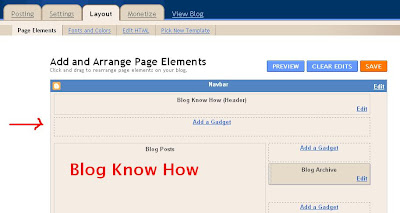
9. Choose Google Adsense and Add Leaderboard 728x90. Save

9. View new Google Adsense Unit appearing between header and first post
Here is an example of a 728x90 Leaderboard between the header and the first post and the top of the sidebar.

In this tutorial which is part of a series on placement of Google Adsense in Blogger Blogspot blogs you have learnt how to add Google Adsense between the header and the first post section. As this is a prime position for a 728x90 leaderboard ad unit I have concentrated on showing you how to add this Google Adsense ad unit to your blog. For more tutorials on Google Adsense please refer to the related posts as the bottom of this article.


















